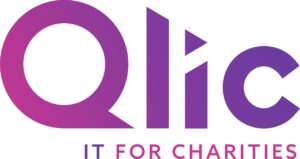In today’s digital age, nonprofit organisations increasingly rely on robust platforms to enable seamless collaboration and data management. SharePoint is well-known for its productivity and its extensive collaboration capabilities enabling teams to share, communicate, and manage projects efficiently from anywhere in the world.
As nonprofits continue to leverage SharePoint for its collaboration features, the importance of implementing security measures alongside this cannot be overstated. Among the multiple layers and mechanisms of SharePoint security, SharePoint Groups emerge as a cornerstone in securing data sharing and collaboration. These groups play a pivotal role in governing access and ensuring sensitive data remains protected.
In this blog, we will delve into the sophistication of SharePoint Groups and their critical role in bolstering SharePoint security. Our guide will explore the structure of SharePoint Groups, how they differ from other security mechanisms, and best practices for managing these groups to safeguard your organisation’s data.
Whether you’re new to SharePoint or looking to tighten your security measures, this comprehensive overview will equip you with the knowledge and tools you need to utilise SharePoint Groups effectively.
What is SharePoint security?
SharePoint security refers to the set of protocols, mechanisms, and policies designed to protect data and information within the SharePoint environment. This multifaceted approach to security encompasses various aspects, including user authentication, data encryption, and management of permissions. SharePoint security ensures that only authenticated and authorised users can access specific data or resources, a process managed through a combination of credentials and permissions.
SharePoint provides a granular level of security by allowing administrators to define access rights at multiple levels. Furthermore, SharePoint’s security model extends to group management, where users are assigned to groups with specific permissions. This simplifies access control and ensures a secure and controlled environment for collaboration and data management.
Why is SharePoint security important?
While SharePoint Online, within Microsoft 365, is renowned for its robust security features, it’s important to implement additional security measures. SharePoint Online can facilitate seamless teamwork, streamline project management, and store vast amounts of data. However, SharePoint’s accessibility and collaborative potential also necessitate a vigilant approach to security.
Acknowledging the reality that no digital platform is immune to security threats, organisations must understand the layered security architecture of SharePoint. Among these layers, SharePoint Groups stand out as a fundamental mechanism for safeguarding data. These groups enable administrators to meticulously manage who has access to what information, ensuring that sensitive data is only accessible to those with the right SharePoint permissions.
By leveraging SharePoint’s comprehensive security framework, organisations can protect themselves against unauthorised access, data breaches, and other cyber risks. This ensures not only the protection of critical data but also the safe and effective collaboration that is the hallmark of SharePoint’s value proposition.

What are SharePoint Groups?
SharePoint Groups serve as the foundation for managing user access and permissions within SharePoint. Essentially, a SharePoint group is a collection of users that can be managed as a single entity, streamlining permissions administration across the platform. Each group can be assigned a specific set of permissions which determines what members of the group can do within SharePoint.
SharePoint groups and their associated permission levels follow a hierarchical structure, inheriting permissions from their parent objects by default. This allows for efficient and flexible management of access rights. Administrators can ensure that users have the access needed to collaborate effectively while enhancing cyber security and safeguarding the organisation’s data from unauthorised access.
What are SharePoint Groups used for?
By organising users into SharePoint Groups, administrators can assign collective permissions to these groups. This method of access management not only simplifies the administrative burden of individually setting permissions for each user but also ensures that only authorised members can access specific areas of a site or certain pieces of content.
A great example of SharePoint groups is certain groups may have editing rights to specific documents or lists while others may only view them. This level of control is critical for nonprofits that handle sensitive data or need to enforce strict data access policies.
Furthermore, SharePoint Groups facilitate a charity’s ability to quickly adjust permissions in response to changing project teams or roles, ensuring that access rights remain up to date and aligned with current needs. SharePoint Groups are more than just managing who gets to see what; they are about ensuring collaboration within SharePoint remains effective and secure.
Examples of SharePoint Group Scenarios
SharePoint Groups offer a versatile and secure framework for managing access and collaboration within the not-for-profit sector.
Departmental Control
One practical example is external sharing with partners or clients, such as fundraisers and volunteers. SharePoint Groups can create specific access permissions for external users, allowing them to collaborate on projects or access necessary documents without compromising the security of other sensitive information.
In terms of departmental access control, SharePoint Groups allow for the segregation of access based on departmental roles. For instance, the finance department may require exclusive access to budgetary documents, while the marketing team might need access to promotional materials. By utilising SharePoint Groups, organisations can ensure that each department has access only to the relevant documents and sites, enhancing both security and operational efficiency.
Project-based Collaboration
Project-based collaboration is another great scenario within SharePoint Groups. By creating a group for each project, administrators can easily manage who can access documents, schedules and communication channels. In the not-for-profit sector, where resources are often limited, and the need for effective collaboration is high, SharePoint Groups provide a critical tool for managing access and enhancing security across a wide range of scenarios.
How to Create a SharePoint Group
Creating a SharePoint Group is a simple process that enhances your site’s security and collaboration efficiency. By following these step-by-step instructions, you can set up a SharePoint Group to manage user permissions with ease:
- Navigate to Site Settings: Start by accessing your SharePoint site. Click on the gear icon in the upper-right corner to open the menu, then select “Site Settings.”
- Access People and Groups: Under the “Users and Permissions” section, click on “People and Groups.” This will take you to a page where you can manage your SharePoint Groups.
- Create New Group: On the People and Groups page, find and click the “New” menu option, then select “New Group” from the dropdown menu. This action initiates the process of creating a new SharePoint Group.
- Configure Group Settings: In the New Group creation page, you’ll need to provide details for your group. Enter a name for the group, a brief description, and configure the group’s settings according to your needs. This includes setting up who can view and edit the membership of the group, as well as choosing the permission level for the group (e.g., Read, Edit, Contribute).
- Add Members: Under the “Membership” section, you can add users or other groups to your new SharePoint Group. Simply type the names or email addresses of the individuals you want to add, or click on the address book icon to search for users.
- Save Your Group: Once you’ve configured all settings and added members as needed, click the “Create” button at the bottom of the page. Your SharePoint Group is now created and ready to use.

Things to Consider When Creating Groups at Your Charity
When creating SharePoint Groups within your charity, it’s paramount to reflect on the optimal setup and usage. A critical first step is to review the default groups and permission levels provided by SharePoint. These defaults are designed to cater to a broad range of needs, offering predefined roles such as Owners, Members, and Visitors, each with varying levels of access and permissions. Understanding these roles and how they align with your organisation’s structure is crucial for effective management.
If your charity has volunteers, donors, or partner organisations that require customised access levels to collaborate on projects or access certain information, you must create custom groups with tailored permission levels. This not only ensures that stakeholders have appropriate access but also enhances data security by limiting access to sensitive information.
Additionally, consider the scalability of your SharePoint Groups structure. As your charity grows, so will your collaboration and data access needs. Establishing a group structure from the outset can save significant time and effort later on, making it easier to adapt to changing needs without compromising security or efficiency.
In summary, while the default groups and permission levels in SharePoint offer a solid foundation for managing access, charities should critically assess these defaults in the context of their unique needs. Customising groups and permissions ensure that your SharePoint environment is both secure and aligned with your organisation’s mission, facilitating effective collaboration among all stakeholders involved.
Default Groups and Permission Levels
Understanding the default groups and their associated permission levels is crucial for effective site management. These groups and permissions are designed to streamline access control, allowing administrators to quickly assign appropriate access levels based on user roles within your organisation. Below is a simplified overview of the default groups and permission levels in SharePoint, providing a clear framework for managing user access:
| Default Group | Permission Level | Description |
|---|---|---|
| Owners | Full Control | Members of this group have complete control over all site content and settings, including the ability to change permissions and delete the site. |
| Members | Edit | This group is designed for users who need to contribute content to the site. Members can add, edit, and delete items in existing lists and document libraries. |
| Visitors | Read | Visitors can view pages and items in the site. They can also download documents but cannot edit or add content. |
These default groups are integral to SharePoint’s security and collaboration framework, ensuring users have access to the information and tools they need while protecting sensitive content from unauthorised access. However, organisations must review these default settings and consider whether they align with their specific operational and security needs. By understanding and effectively managing these default groups and permission levels, SharePoint administrators can provide a collaborative environment.
Custom Groups and Permission Levels
Creating custom groups and permissions within SharePoint can greatly benefit your organisation. You can establish custom groups by finding the specific needs of your organisation and can significantly enhance both security and workflow efficiency.
For instance, many charities engage in specialised activities such as content publishing, event planning, and donor management, which may necessitate roles like Content Publishers, Event Coordinators, or Donor Relations Managers. Custom groups like “Publishers” can be created for teams responsible for disseminating important updates, ensuring they have the necessary permissions to manage website content effectively.
Aligning SharePoint groups with existing Windows security groups is another consideration. If your organisation already uses a security group named “Volunteer Managers” for network access control, creating a SharePoint group with the same name ensures consistency and reduces complexity in group management.
Lastly, customising group names to reflect the roles they represent can improve clarity and operational coherence. This approach allows for greater flexibility in how groups are named and managed, making it easier for users to understand their roles and access rights within SharePoint.
Managing Sharepoint Groups for Your Charity
Once you’ve established SharePoint Groups for your charity, managing them effectively becomes a critical ongoing task. This management ensures that your team members have the access they need to contribute meaningfully while also safeguarding your organisation’s data.
Let’s delve into the essential maintenance tasks to keep your SharePoint Groups optimised:
Adding Users
To add users to a SharePoint Group, navigate to the group settings and select “Add Users.” Enter the user’s email address or username, and they will be granted access based on the group’s permission level.
Removing Users
Within the group settings, select the user(s) you wish to remove and choose the option to remove them from the group. This is crucial for maintaining security when someone leaves your organisation or changes roles.
Grant Access to a Group
To grant a SharePoint Group access to a new resource, navigate to the resource, select the permissions settings, and add the group. This centralises access management and makes it easier to control which groups can access what resources.
Assign New Permission Level to a Group
If a group’s access needs change, you can assign a new permission level through the group settings. This could involve upgrading a group from “Read” to “Edit” permissions, depending on the evolving needs of your projects.
Add, Change, or Remove a Site Collection Administrator
Site Collection Administrators have high-level control over your SharePoint site. You can add, change, or remove an administrator in the site settings under “Site Collection Administrators.” Given its broad access, this role should be carefully managed.
How to Delete a Group
When a group is no longer needed, it can be deleted from the People and Groups settings. This action removes the group and its access permissions, simplifying your site’s structure.
Best Practices for SharePoint Groups
Implementing best practices for SharePoint Groups ensures effective and secure management of your charity’s SharePoint environment:
- Create Fewer Groups
- Organise Users
- Combine with Active Directory
- Regularly Review Structures
- Clearly Define Permissions
Create Fewer Groups:
Simplify management by limiting the number of groups. This makes it easier to oversee access permissions and reduces complexity.
Organise Users:
Group users by role, department, or location to streamline permissions management and improve efficiency.
Combine with Active Directory:
For organisations using Active Directory, integrating it with SharePoint Groups can automate user management, especially when users join or leave your organisation.
Regularly Review Structures:
Periodically review your group structures to ensure they remain relevant and effective, particularly during organisational changes.
Clearly Define Permissions:
Assign permissions to groups based on the specific roles and tasks of its members. This ensures appropriate access levels are maintained, facilitating collaboration while preventing unauthorised access.
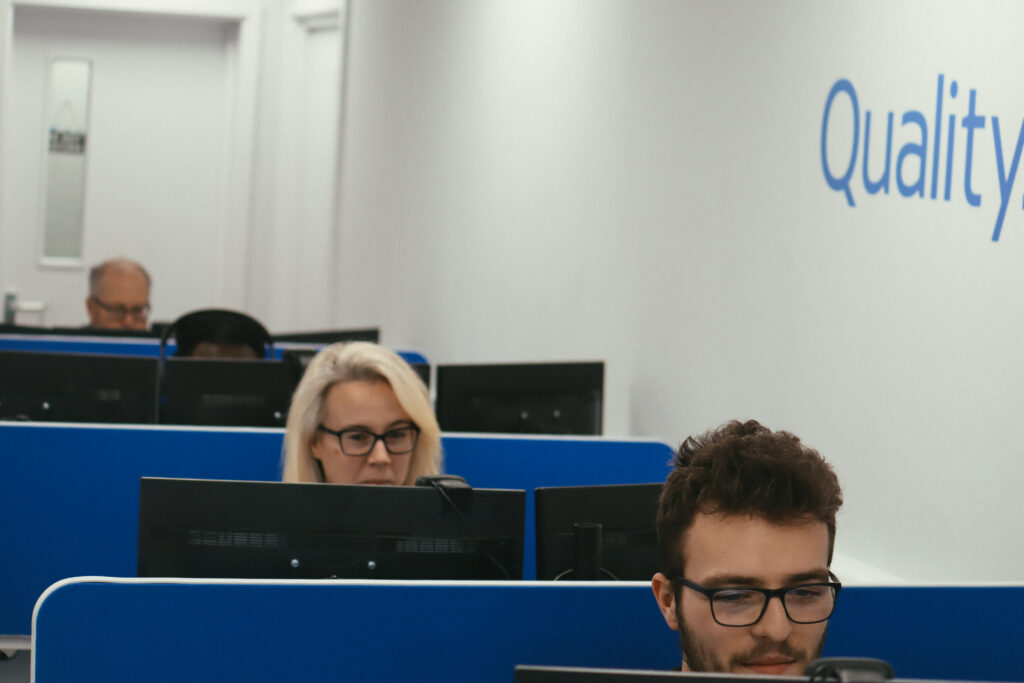
Final Thoughts on SharePoint Security
In conclusion, SharePoint Groups stand as a pivotal component in SharePoint’s security and collaboration capabilities. We’ve explored the essence of SharePoint security, the significance of diligently managing access through SharePoint Groups, and the practical steps involved in creating, customising, and managing these groups within your charity.
The creation and management of SharePoint Groups not only simplifies the process of assigning and managing access rights, it also enhances the security and efficiency of your SharePoint environment. By leveraging the capabilities of SharePoint Groups, charities can ensure that their sensitive data remains protected while fostering a collaborative culture that fully utilises the extensive capabilities of SharePoint.
In emphasising the importance of SharePoint security, it’s clear that SharePoint Groups is also about safeguarding the integrity of your data. Whether it’s through the careful selection of default groups, the creation of custom groups to meet specific organisational needs, or the ongoing management.
The value of SharePoint Groups extends beyond mere access control; it’s about enabling your charity to make full use of SharePoint while maintaining a secure and controlled environment. By embracing this, your organisation can navigate the complexities of digital collaboration with confidence.
GET IN TOUCH
Would your charity like to find out more about SharePoint Security and using SharePoint Groups? Book your free consultation with our IT experts at Qlic IT by clicking the button below.