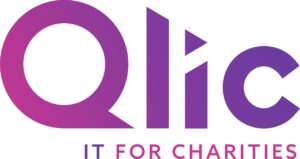Efficiency is fundamental for charities, where maximising resources and streamlining operations can significantly impact the ability to serve communities and achieve mission-driven goals. Microsoft 365 offers a powerful suite of tools tailored to help nonprofits operate more effectively, but understanding how to leverage these tools to their fullest potential is key.
In this guide, we will explore efficiency best practices for Microsoft 365,providing actionable insights and strategies that charitable organisations can implement to enhance productivity, reduce costs, and ultimately, amplify their impact. Whether you’re looking to optimise your workflow, upgrade collaboration, or secure your data, this guide will equip your charity with the best practices needed to make the most out of Microsoft 365.
The Importance of Efficiency Best Practices for Microsoft 365
Efficiency is a game-changer for nonprofits, directly influencing how well they can execute their missions. By implementing efficiency best practices within Microsoft 365, charities can experience transformative impacts across all operational areas, predominantly in workflows and cost savings.
Improved workflows mean that charity workers can spend more time on mission-critical tasks and less time navigating administrative hurdles. This simplified approach leads to quicker decision-making, better resource management, and a greater ability to serve those in need. In addition, increased efficiency often translates into considerable cost savings. When nonprofits can do more with less, they can allocate more of their limited resources to their core missions rather than operational overhead.
According to a report by Charity Digital, nonprofits using Microsoft 365 have reported substantial productivity improvements. The ability to work remotely and access documents and tools from anywhere has led to a 40% increase in collaboration efficiency among charity workers. This statistic highlights the importance of mastering Microsoft 365 tools to not only enhance productivity but also to ensure that every hour and dollar is maximised for the benefit of the communities these organisations serve.
The Impact of Efficient Workflows on Nonprofit Success
Well-run workflows are a cornerstone of nonprofit success. When processes are efficient, organisations can operate effortlessly, allowing them to focus on their core missions rather than getting delayed by administrative tasks.
Efficient workflows enable faster decision-making, better team coordination, and more effective use of resources. This, in turn, leads to better outcomes, whether it’s serving more beneficiaries, executing programs more effectively, or raising funds more efficiently. By optimising workflows within Microsoft 365, nonprofits can ensure that every aspect of their operations is aligned with their goals, leading to better overall organisational success.
Cost-Savings Through Efficient Use of Microsoft 365
In addition to the substantial savings provided by Microsoft Grants for Nonprofits and free Microsoft software licenses available to those with Microsoft Nonprofit Status, leveraging Microsoft 365 tools for maximum efficiency can lead to further cost savings. Optimising the use of Microsoft 365 can help nonprofits reduce unnecessary expenses in several ways.
By freeing up staff time through automation and more efficient processes, nonprofits can allocate more resources to mission-critical activities rather than administrative tasks. Additionally, the cloud-based nature of Microsoft 365 reduces the need for expensive on-premise hardware and the associated maintenance costs.
A survey from the Microsoft UK Impact Report highlights that nonprofits using Microsoft 365 have reduced their IT costs by up to 30% due to the tool’s cloud-based nature, which eliminates the need for expensive hardware and maintenance.
Working Online and Anywhere with Microsoft 365
Microsoft 365’s cloud-based setup offers nonprofits the incredible benefit of enabling their teams to work effortlessly from anywhere. This flexibility is a game-changer for charitable organisations, as it allows staff and volunteers to access vital tools, documents, and communications regardless of their physical location.
This adaptability is especially important for charities that rely on volunteers or have team members spread across different regions. By leveraging the benefits of cloud computing for charities, nonprofits can maintain a cohesive and efficient workflow, ensuring that everyone stays connected and aligned with the organisation’s goals. Additionally, this remote work capability supports better work-life balance for employees, increasing job satisfaction and retention.
Microsoft 365’s ability to facilitate online and remote work not only improves the operational resilience of nonprofits but also enhances their overall effectiveness in fulfilling their missions.
Using OneDrive for Seamless File Access
One of the most effective tools within Microsoft 365 for enabling smooth remote work is OneDrive. By setting up OneDrive, nonprofits can ensure that their teams have secure, anytime, anywhere access to essential documents and files from any device. This cloud storage solution allows staff and volunteers to work collaboratively in real time, regardless of their location.
OneDrive provides a centralised platform where files are stored securely and can be easily shared with team members, eliminating the need for cumbersome email attachments or physical storage devices. Additionally, with OneDrive’s integration with Microsoft 365 applications, nonprofits can streamline their workflows by enabling version control and document edits, ensuring that everyone is working with the latest information.
The ability to access and manage files from any device—be it a desktop, laptop, tablet, or smartphone—means that teams can remain productive and responsive, whether they are in the office, at home, or on the go.
Collaborating in Real-Time with Microsoft Teams and Microsoft SharePoint
Microsoft 365 empowers teams to collaborate on documents—such as Excel spreadsheets, PowerPoint presentations, and Word documents from any location. This capability is made possible through the integrated use of Microsoft Teams and SharePoint, both of which are designed to enhance productivity and streamline workflows for nonprofits.
Microsoft Teams is a centralised hub for communication and collaboration, allowing team members to work together seamlessly, no matter where they are. One of the top benefits of using Teams for nonprofits is its ability to facilitate real-time editing and document collaboration directly within the platform.
For example, a team could be working on a fundraising presentation in PowerPoint while simultaneously discussing changes in a Teams meeting. Everyone involved can see live updates, make suggestions, and finalise the presentation without leaving the Teams environment. This level of integration not only saves time but also ensures that all team members are aligned and working towards the same goals.
For nonprofits looking to maximise their use of Teams, several strategies can be employed, from setting up dedicated channels for specific projects to integrating third-party apps that enhance functionality.
Microsoft SharePoint, on the other hand, is a powerful tool for document collaboration and file storage. SharePoint allows nonprofits to create centralised repositories where authorised team members can store, access, and edit documents. For example, a nonprofit could use SharePoint to manage all its policy documents, ensuring that each version is up-to-date and accessible to the right people.
SharePoint also offers version control, so if multiple people are working on a document, changes can be tracked easily, and previous versions can be reverted if necessary. This makes it an ideal solution for managing larger, more complex projects where document integrity and accessibility are essential.
While Teams excels in real-time communication and collaborative editing, SharePoint shines in its ability to provide a structured environment for document management and storage. Together, these tools offer a comprehensive solution for nonprofits, enabling them to work more effectively and efficiently across all areas of their organisation.
For more insights on how to maximise these tools, learn the basics of SharePoint and explore the various ways it can benefit your charity’s operations.
Enhancing Communication and Organisation in Microsoft 365
Microsoft 365 offers a vigorous set of tools designed to help nonprofits communicate effectively, whether team members are working onsite or remotely across the globe. The strength of Microsoft 365 lies in its integrated communication capabilities, which are seamlessly woven into every aspect of the platform. From email management in Outlook to real-time chats and meetings in Teams, Microsoft 365 ensures that all nonprofit members can stay connected and informed, no matter where they are.
Communication isn’t just limited to emails or chats; it’s embedded across the suite, enabling nonprofits to collaborate more effectively. For example, team members can use comments in Word documents, Excel sheets, and PowerPoint presentations to provide feedback, discuss ideas, and make real-time decisions. This integration allows for continuous, fluid communication that enhances both productivity and teamwork.
In this section, we’ll explore some of the top ways to enhance communication and organisation within Microsoft 365’s communication apps, ensuring that your nonprofit can operate efficiently and cohesively, whether your team is working side-by-side in an office or spread out across the world.
Using Microsoft Teams for Nonprofit Meetings Around the World
Microsoft Teams is invaluable for nonprofits, especially in today’s world where remote work is increasingly common. Teams boosts remote working by enabling virtual meetings with workers from anywhere around the globe. The platform is packed with features designed to boost efficiency and productivity, such as screen sharing, meeting recording, live captions, and breakout rooms.
Nonprofits can improve their efficiency by using Teams to streamline their virtual meetings. For example, setting agendas, sharing documents before the meeting, and using the chat feature to capture key points in real time can make meetings more productive. The new Microsoft Teams is even more powerful than before, offering a faster and more streamlined experience. Learn more about the new Teams and explore our guide on the latest Microsoft Teams updates to see how your nonprofit can take full advantage of these new capabilities.
Streamlining Outlook Calendars for Better Coordination
Outlook remains a cornerstone for managing communications and scheduling within nonprofits. To foster efficiency, nonprofits can utilise shared calendars in Outlook to manage team schedules effectively.
Shared calendars allow team members to view each other’s availability, making it simpler to schedule meetings and avoid conflicts. Additionally, using colour codes for different types of activities—such as meetings, deadlines, and events—can help keep the team organised and ensure that everyone stays on the same page.
Organising Emails with Focused Inbox in Outlook
The Focused Inbox feature in Outlook is key for managing emails efficiently. It automatically sorts your incoming emails into two tabs: Focused and Other. The Focused tab contains your most significant emails, while the Other tab holds the rest. This feature allows you to arrange your emails quickly and respond to what matters most.
Nonprofits can set up and use the Focused Inbox to ensure that critical communications are addressed promptly, lowering the chance of missing important updates or deadlines.
Using the ‘Tell Me’ Feature for Quick Navigation
The ‘Tell Me’ feature in Microsoft 365 is a powerful tool for instantly finding commands and features within the 365 applications. By simply typing what you need help with into the ‘Tell Me’ search bar, Microsoft 365 will guide you to the exact feature or command you’re looking for. This feature can save nonprofits valuable time by simplifying navigation, allowing users to focus more on their tasks and less on searching for the right tools.
Leveraging Microsoft 365 Apps for Maximum Productivity
Each Microsoft 365 app offers unique strengths that can significantly enhance nonprofit productivity. By understanding and utilising these strengths, nonprofits can streamline their operations and maximise their resources.
Microsoft Word: Efficient Document Creation and Editing
Microsoft Word is a vital tool for nonprofits, particularly for creating and editing documents. Best practices for using Word include leveraging collaborative editing, where multiple users can work on the same document simultaneously.
Version control is another essential feature, allowing teams to track changes and revert to previous versions if necessary.
Using templates in Word can also save time, especially for repeated documents like reports, letters, or proposals.
Excel: Streamlining Data Management and Reporting
Excel is a powerhouse for data management, budgeting, and reporting. Nonprofits can use Excel to analyse data, track donations, manage budgets, and generate insightful reports. Features like pivot tables, conditional formatting, and data visualisation tools can help organisations quickly make sense of large datasets and present findings in an easily digestible format.
PowerPoint: Creating Engaging Presentations Efficiently
Leveraging PowerPoint is essential for nonprofits when creating presentations for stakeholders, fundraising events, or training sessions.
Design Ideas feature and built-in templates help users quickly create professional-looking presentations, saving time while ensuring that the content is engaging and impactful. This is particularly valuable in a nonprofit setting, where visually compelling presentations are vital to communicating the organisation’s mission and impact effectively.
Advanced Tools for Power Users
For those looking to take their efficiency to the next level, Microsoft 365 offers a collection of advanced tools that can significantly enhance productivity.
Automating Tasks with Power Automate
Power Automate is a tool that allows nonprofits to automate repetitive tasks, freeing up time for more important activities.
For example, a nonprofit could set up a workflow that automatically saves email attachments to OneDrive, or one that sends notifications when a new donation is recorded in a spreadsheet. These automations can save time and lower the risk of errors.
Tracking Tasks and Projects with Microsoft Planner
Microsoft Planner is an outstanding tool for organising, assigning, and tracking project tasks within a team. Nonprofits can use Planner to create boards that represent different projects, with tasks assigned to specific team members. This visual approach to project management helps teams stay organised and ensures that everyone is informed of their responsibilities and deadlines.
Leveraging Power BI for Data-Driven Decisions
Power BI is a mighty tool for visualising data and making informed decisions. Nonprofits can use Power BI to create dashboards that display key metrics, such as fundraising progress, program impact, or financial health. By analysing this data, organisations can make data-driven decisions that enhance efficiency and effectiveness.
Increasing Efficiency with AI and Automation in Microsoft 365
Nonprofits with access to CoPilot within their Microsoft 365 license can use this AI assistant to further increase efficiency and productivity. CoPilot integrates effortlessly with Microsoft 365 apps to help streamline tasks and provide valuable ideas and insights in seconds.
Using CoPilot to Summarise Content and Generate Insights
CoPilot can assist in summarising meeting content, generating follow-up actions, and even providing insights from documents and emails. This feature can save nonprofits substantial time by automating the process of content review and action planning.
Automating Routine Tasks and Emails with CoPilot
CoPilot can also draft emails, schedule meetings, and optimise workflows. By automating these routine tasks, nonprofits can ensure that their team members focus on more important mission led work.
Enhancing Decision-Making with AI-Powered Insights
CoPilot’s AI-powered insights can analyse nonprofit documents and vast data sets, providing actionable recommendations. This can be particularly useful for organisations that must make strategic decisions immediately and based on accurate information.
Training and Support for Sustained Efficiency
To maximise the capabilities of Microsoft 365 and achieve sustained efficiency, nonprofits must provide ongoing training and support across their organisations. Continuous learning ensures that team members are up-to-date with the latest features and best practices.
Ongoing Training and Development
Nonprofits should prioritise continuous learning by offering regular training sessions and workshops. This approach helps maintain productivity as team members are always equipped with the latest knowledge and skills to use Microsoft 365 effectively.
Utilising Microsoft’s Support and Resources
Microsoft provides an abundance of built-in support options, including tutorials, help guides, and forums. Nonprofits should take full advantage of these resources to troubleshoot issues, learn new features, and guarantee they make the most of their Microsoft 365 tools.
Closing Thoughts
In this blog we’ve explored how Microsoft 365 can be revolutionary for nonprofits inenhancing communication, collaboration, and overall efficiency. By applying the practices outlined—such as optimising workflows, leveraging cloud-based tools like OneDrive and Teams, and utilising advanced features like Power Automate and CoPilot—your nonprofit can effectively reduce costs, streamline operations, and save time that can be spent on achieving you goals
Whether it’s refining document management, enhancing real-time collaboration, or automating daily tasks, the opportunities for increased efficiency are vast.
Get in Touch
Would your charity like to learn more about maximising efficiency with Microsoft 365? Book your FREE consultation with our IT experts at Qlic by clicking the button below.