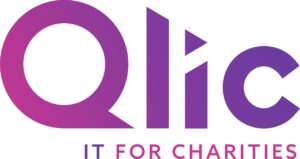Safeguarding sensitive donor and beneficiary information is more vital than ever for charity and nonprofit organisations. Ensuring that your team’s Microsoft 365 accounts are secure is a fundamental step in protecting this data from potential breaches and unauthorised access. One of the easiest yet most effective ways to enhance digital security is by frequently updating passwords.
In this guide, we’ll walk your nonprofit team through the process of resetting passwords in Microsoft 365, helping you maintain a secure and robust IT environment. We’ve included a helpful video tutorial and a full step-by-step breakdown to make the process as straightforward as possible. To discover more about maximising your use of Microsoft 365, be sure to check out our Ultimate Guide to Microsoft 365 for Charities and Nonprofits.
Why Password Security Matters for Charities and Nonprofits
Charities and nonprofits face unique cybersecurity challenges that make them vulnerable to cybersecurity threats. These organisations often handle sensitive donor and beneficiary information, making them top targets for cybercriminals. Phishing attacks, data breaches, and unauthorised access to systems are popular risks with severe consequences, including the loss of critical data and financial resources.
Given the importance of safeguarding sensitive information, maintaining robust cyber security is essential for protecting your organisation’s mission and resources. One of the simplest yet most effective ways to enhance security is by regularly updating passwords. Strong, frequently updated passwords act as the first line of defence against unauthorised access, helping to stop data breaches and ensure that your organisation’s operations remain secure.
Updating passwords is not just about compliance; it’s an important part of cybersecurity best practices that every charity and nonprofit should prioritise. By applying good password security, your organisation can significantly reduce the risk of targeted phishing attacks and the potential loss of sensitive data within Microsoft 365. For more insights on the importance of cyber security for charities, be sure to explore why cybersecurity is important for charities and how to protect your nonprofit data with Microsoft Data Loss Prevention.
Video Tutorial for How to Reset Password on Microsoft 365
Resetting your password in Microsoft 365 is a simple process, but it’s an important step to help maintain the security of your account. For a visual guide, here’s our step-by-step video tutorial on resetting your password on Microsoft 365.
Step-by-Step Guide: How to Reset Password on Microsoft 365
Below, we’ve provided an in-depth, step-by-step guide that will walk you through each part of the process. Follow the steps below to ensure your password is updated correctly.
Step 1: Access Your Account Settings
Step 2: Initiate Password Change
Step 3: Enter Current Password
Step 4: Create a New Password
Step 5: Submit Your New Password
Step 6: Re-enter the New Password
Let’s explore each step in more detail.
Step 1: Access Your Account Settings
In your Microsoft 365 dashboard, navigate to the top right corner and click on “View My Account.” This step is key for ensuring that only authorised personnel can make changes to their accounts.
Step 2: Initiate Password Change
Within your account settings, locate and click on the “Password” option. Then, select “Change Password” to begin the process of updating your credentials.
Step 3: Enter Current Password
To verify your identity, enter your current password. This ensures that the password change is being made by you and not by someone else.
Step 4: Create a New Password
Now, enter your new password twice to confirm it. Ensure that your new password is strong, using a combination of letters, numbers, and symbols to protect your organisation’s sensitive data.
Step 5: Submit Your New Password
After confirming the new password, click “Submit.” Wait for the confirmation message indicating that your password has been changed successfully.
Step 6: Re-enter the New Password
If prompted, enter your new password again to finalise the process. This step is a final check to ensure that your new password has been set correctly.
Tips for Creating a Strong Password for Nonprofits
Creating a strong password is one of the easiest yet most effective ways to protect your nonprofit’s sensitive data. Here are some key tips and best practices to ensure your passwords are robust and secure:
Use a Mix of Characters
A strong password should include a mixture of uppercase and lowercase letters, numbers, and special symbols (such as !, @, #, etc.). The more varied the character set, the harder it is for attackers to guess or crack your password. For example, instead of “Charity123,” consider using “Ch@r1ty!23” to increase complexity.
Avoid Common Words and Easily Guessable Combinations
Steer clear of using common words, names, or easily guessable combinations such as “password,” “123456,” or the name of your organisation. Hackers often use automated tools that can immediately try thousands of common words and combinations. Instead, use a more complex and unique sequence that doesn’t include easily identifiable information.
Consider a Passphrase
A passphrase is a sequence of random words or a sentence that is easy for you to remember but difficult for others to guess. For instance, “BlueSkyMorning$2024” is both complex and memorable. The length and unpredictability of a passphrase make it much more secure than smaller passwords.Change Passwords Regularly
Frequently updating your passwords is crucial for maintaining security. Even the strongest passwords can become weak over time due to data breaches or repeated use. Set a reminder to change your passwords every 60 to 90 days. This practice helps reduce the risk of unauthorised access over time.
Use Two-Factor Authentication (2FA)
Whenever possible, enable Two-Factor Authentication (2FA) on your accounts. This increases security by requiring not just a password but also a second form of verification, such as a text message code or authentication app. Even if someone manages to guess your password, they won’t be able to access your account without this further verification.
Avoid Reusing Passwords
While it might be appealing to reuse passwords across multiple accounts for convenience, this can lead to major security risks. If one account is compromised, all other accounts using the same password are at risk. Always create unique passwords for each of your accounts.
Store Passwords Securely
Consider using a password manager to securely store and manage your passwords. Password managers can generate strong, random passwords and store them in an encrypted format, so you don’t have to remember each one. This way, you can maintain strong, unique passwords for every account without the fear of forgetting them.
By following these tips and best practices, your nonprofit can greatly improve its digital security, helping to protect sensitive information and maintain the trust of your donors and beneficiaries.
Closing Thoughts
In this blog, we’ve explored the importance of strong password security for charities and nonprofits, emphasising how it plays a fundamental role in safeguarding sensitive donor and beneficiary information. We discussed practical tips for creating strong passwords, the importance of regularly updating them, and how to utilise features like Two-Factor Authentication to add an extra layer of security.Maintaining password security within Microsoft 365 is essential for shielding your organisation’s mission and resources from potential cyber threats. By implementing these best practices, you can help ensure that your nonprofit’s data remains safe and secure.
Get in Touch
Would your charity like to learn more about staying secure when working with Microsoft 365? Book a free consultation with Qlic IT experts today by clicking the button below.